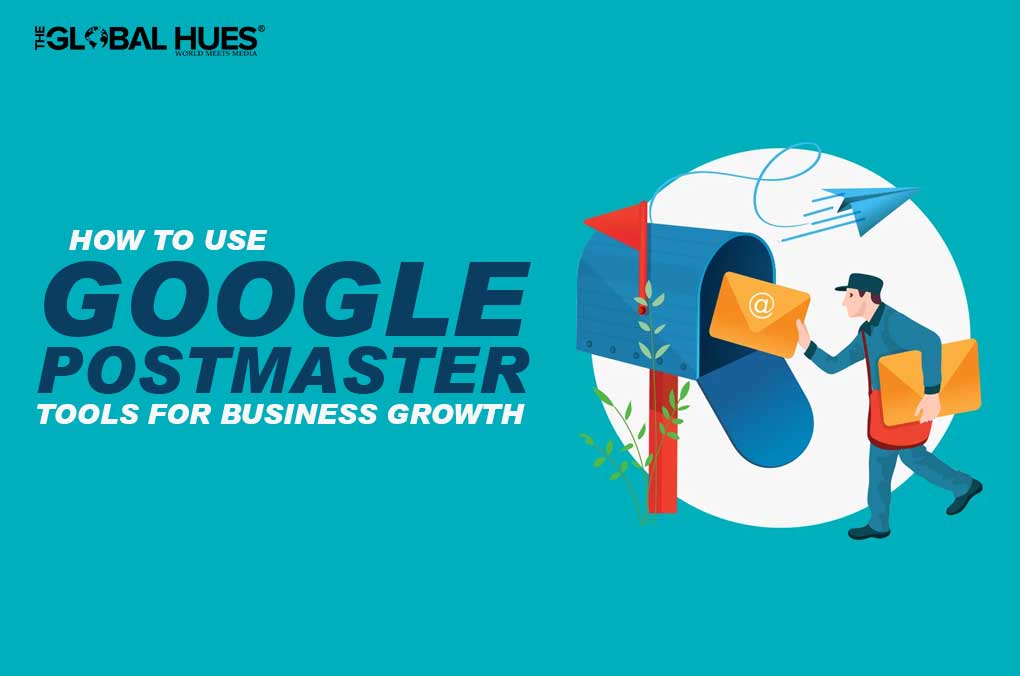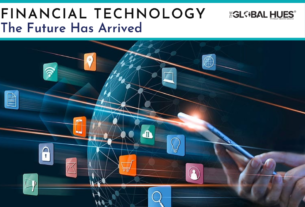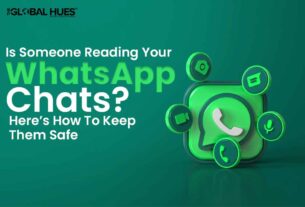Tracking, measuring, and refining email campaigns is increasingly becoming important for emerging businesses to improve the ROI for email marketing. However, not getting accurate data and finding different tools to check different criteria makes tracking a cumbersome process. Thankfully, we have Google Postmaster Tools (GTP) to help us in keeping the track of our domain health.
GTP is an amazing and free platform where you can analyse your email performance with accurate data on a single platform. Google Postmaster provides you with the deliverability metrics that help you to analyse:
- Spam Rate
- IP Reputation
- Domain Reputation
- Feedback Loops
- Message Authentication
- Delivery Errors
Since most companies and businesses use Gmail to send emails, Google Postmaster Tools can be beneficial for collecting all the data and solving the deliverability glitches. Gmail and Google Postmaster, both are owned by Google, so the data provided by this platform is authenticated and accurate.
HOW TO SET UP GOOGLE POSTMASTER TOOLS
Follow these easy steps to set up Google Postmaster Tools:
- The first step is to sign in to postmaster.google.com with your Gmail account.
- Click on the ‘Red Plus’ button on the bottom right of your screen.
- Add your domain name to the domain pop-up that appears on your screen.
- To verify the ownership of the domain, enter the TXT Record generated by Google Postmaster.
- If you are facing issues with the TXT record, make sure you enter the correct TXT and try again.
- If you still face troubles with the TXT Record, use the second verification method which is adding a CNAME record.
- After the verification process, it may take some time before the domain’s verification status updates to ‘Verified’.
Once your status is verified, you can explore the variety of benefits it offers and evaluates your email campaigns.
HOW IS GOOGLE POSTMASTER TOOLS BENEFICIAL FOR YOUR BUSINESS?
1. Spam Rate
The spam rate refers to the number of emails being marked as spam versus the number of emails landing in the inbox. If your spam rate is higher, it is an indication that users do not find your content helpful. You should make significant changes in your email content according to the spam rate.
It is also possible that you may experience a low spam rate even though users may be marking your emails as spam. This happens because your emails are directly lending to spam folders.
2. IP Reputation
Google Postmaster assigns an IP reputation as bad, low, medium, and high. A bad IP reputation means a high number of emails are sent to spam folders. Emails from this entity are always marked as spam and get rejected by the users.
A high IP reputation indicates that there are good chances of the email to lend in the users’ inbox rather than the spam folder. Email from this entity rarely ends up in spam files. The business earns a good reputation if its IP reputation is high and its email contents are useful for its users.
3. Domain Reputation
Domain reputation means how inbox providers see your domain name. If you constantly receive spam complaints from your users, it signifies that the domain reputation of your business is bad.
Google Postmaster assigns your domain reputation as bad, low, medium or high. Having a high domain reputation is good for the business. If Google Postmaster indicates a low domain reputation, work toward improving it. If your domain reputation is high make sure it keeps that way.
4. Feedback loop
This is an advanced feature of Google Postmaster Tools. The feedback loop, as its name suggests is used by high volume senders to identify any issues with their email campaigns. Feedback Loop is very useful to understand the reason why their email ends up in spam.
5. Message Authentication
The authentication dashboard tracks the percentage of emails that passed DKIM, SPF, and DMARC protocols. Let’s breakdown these three key terms for your better understanding:
- SPF Graph: It shows the percentage of emails that passed SPF versus all mails from that domain that attempted SPF, excluding spoofed mails.
- DKIM Graph: This graph shows the percentage of emails that passed DKIM versus all emails from that domain that attempted it.
- DMARC Graph: DKIM graph shows all the emails that passed the DMARC protocol versus all the emails received from the domain that passed SPF or DKIM.
6. Delivery Errors
Delivery errors refer to the percentage of total emails that are temporarily failed or rejected and didn’t make it to the user’s inbox. Along with the numbers, it also shows you the complete reason why emails get rejected. This reason could be varied from suspected spam to low IP reputation.
A few tips you can use to avoid delivery errors are:
- Don’t attach any documents that are malicious or not supported by Gmail.
- Use content that is helpful and relatable to your audience.
- Maintain your IP reputation that helps in decreasing the rate of delivery errors.
SUMMING UP
Increase the efficiency of your email campaign with Google Postmaster Tools – A free platform that helps you in identifying the weakness so that it can lead to higher revenue generation and growth of the business.