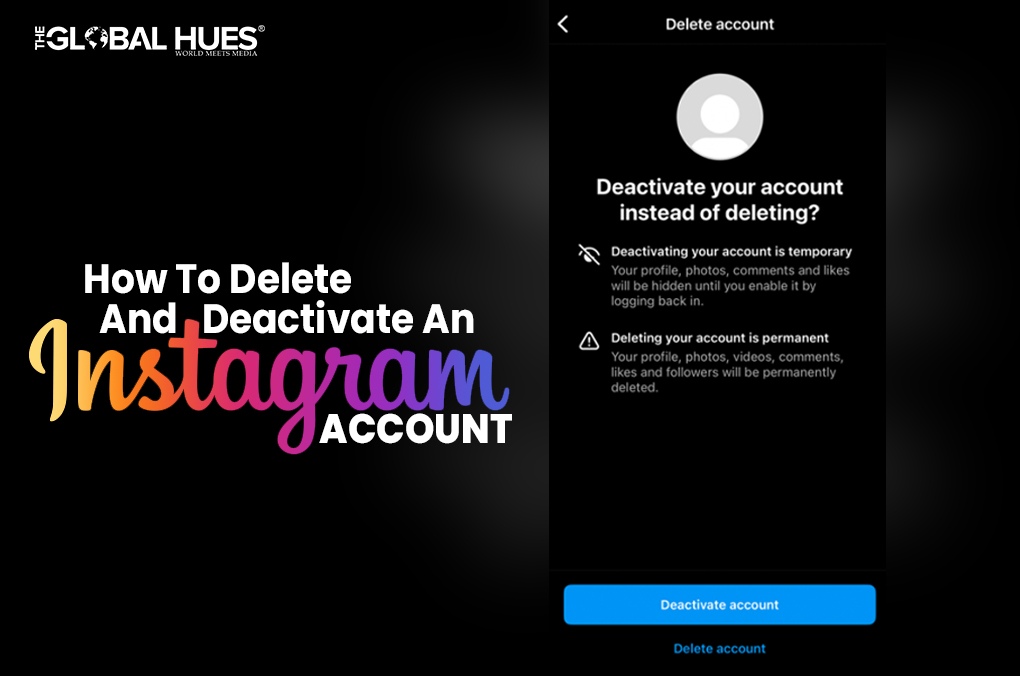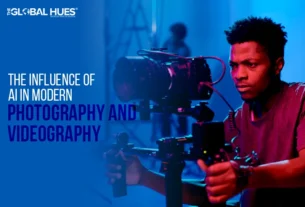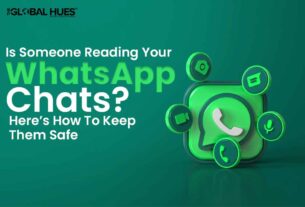Scrolling through social media endlessly can take a toll on your body, mind and more specifically, your eyes. It is crucial to do digital detox frequently. For that, you can either delete your account for a few days or deactivate it. This article explains how to delete and deactivate an Instagram account.
Ways To Delete & Deactivate An Instagram Account
Below are the ways to delete your Instagram account on iPhone and Android. Let’s follow these steps:
Deleting Instagram Account On Your iPhone
- Sign in to your Instagram account.
- Go to your account and tap on the upper left corner of your profile.
- Click on Settings and then on Accounts.
- In the account section, you see a list of options; as you scroll down, click on the Delete account option.
- Instagram gives you two choices. First, you can deactivate your account. Deactivating your account means you can reactivate it in the future. The second option given by Instagram is to delete the account.
- When you click on delete your account, you will see a list of options, and you can choose one as a reason for deleting your account.
- Suppose you chose the option ‘Too busy/Too distracting’, then Instagram provides recommendations related to your choice and here, Instagram recommends temporarily removing the app from your phone.
- Once again, you type your password and click on the ‘Delete’ button.
- Once you complete this step, you will have thirty days to reactivate your account. After that, your account gets deleted automatically.
Deleting Instagram On Your Android Phone
Instagram doesn’t let you delete your account from the app installed on your mobile phone. You need to open your Instagram app on the browser on the laptop and delete the account by following these steps:
- Log into the browser on your laptop and type Instagram.
- Enter https://instagram.com/accounts/remove/request/permanent/ into your browser’s address bar.
- Once you reach the page, Instagram asks the reason for deleting the account and you will see a dropdown list of options to choose from.
- Once you select an answer, you have to re-enter the password again.
- Then, you will see the prompt to delete your account.
Deactivating Your Instagram Account
If you don’t want to delete your Instagram account permanently, then you have the option to deactivate your account temporarily. Follow these steps to deactivate your Instagram account:
- Log into your Instagram profile through a computer.
- Click on your profile picture and then on ‘Profile’. Then, click on ‘Edit profile’.
- Keep scrolling down and you will see ‘Temporarily Deactivate my account’ on the bottom right.
- You will see a list of options as reasons to deactivate your account. Select one of them and re-type your password.
- Click on ‘Temporarily Deactivate Account’. Click on ‘Yes’ to confirm and ‘No’ to cancel.