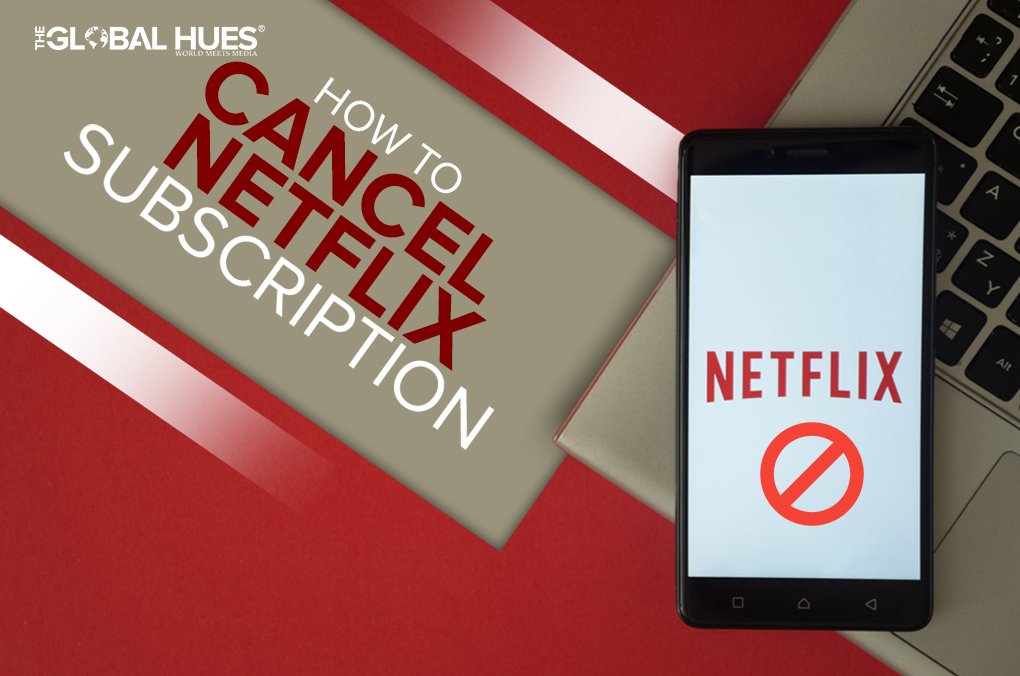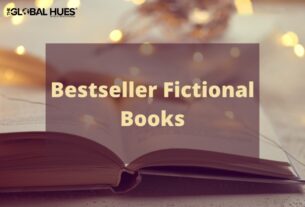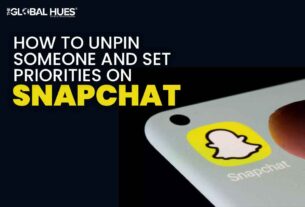It is inevitable to think about Netflix when one thinks of web streaming platforms. Over years a mark has been set in the online streaming industry by Netflix. The reputation is surely built gradually, but now it is popular and known by millions around the globe. But sometimes we think of other platforms and want to cancel Netflix subscription. So, How can we do this? In this blog, you will get to know the whole process of cancelling it.
Netflix, popularly known for streaming the best TV series, documentaries, and feature films, is the world’s largest streaming entertainment service. Joining Netflix in other terms is having your personal cinema in your pocket, at your disposal, as per your comfort. Members can watch as much as they want, anywhere around the world using any internet-connected screen.

Netflix provides various packages to its audience to ensure it is pocket-friendly and affordable. The prices range changes with the screen sharing limit, the quality of the video, and the amount of downloading limits. There’s something for everyone.
To enjoy the latest content on Netflix, people are asked to pay a subscription fee. However, a trial period is ensured for a month but nothing comes cheap. It’s exactly the same as paying the DTH services. You have to submit your account information to enjoy the trial. Sometimes, People decide to disconnect with Netflix after a month, or after having years of paid subscription with them.
Maybe, a person just needs to cancel a subscription with four sharing screens to get the deal for one screen only. Whatever the reason may be, it might be important to understand how to cancel a subscription. Uninstalling the application from your device will not close your account hence, still cost you money.
Undeniably, Netflix is a good source of entertainment during leisure time but sometimes it becomes boring and you stop enjoying the shows. In that case, canceling the subscription is a good idea but you need to understand the cancellation process very carefully. By unsubscribing Netflix you save money from unnecessary expenditure and also disown the membership altogether at once.
Canceling the Netflix subscription depends upon how you are being billed- via iTunes, directly through Netflix, or any other third party is involved. Canceling a subscription is not a difficult process. It’s always just one click away. It is important to stay attentive and know exactly when and how to stop spending your money on the online streaming entertainment of Netflix. It is specifically important for the people who are enjoying a free one-month trial but do not wish to extend it any further or pay any bills for basic entertainment.
This is how Netflix subscription can be canceled:

1. THROUGH NETFLIX SITE
If you have subscribed to Netflix directly then you can easily cancel the subscription by visiting the in any browser.
2. ITUNES
If you are being billed through iTunes then you need to unsubscribe using an iPad or an iPhone.
3. THIRD-PARTY
If you do not find the option of canceling the subscription then you are enrolled through a third party. In that case, the page will show you the details of the third party and you need to contact that party to cancel your subscription.
CANCELLING THE SUBSCRIPTION USING WEB BROWSER
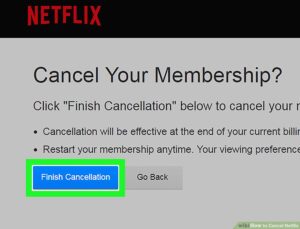
Courtesy: netflixcancel.hatenablog
To cancel the Netflix subscription using a web browser, you need to follow the following steps:
-
Open a web browser and go to Netflix.com
-
Once you have logged into your account, you need to select the downward-pointing arrow in the top right corner of the page. After a menu bar appears, you need to click on the “account” option to open your account membership menu.
-
After the menu is opened, you will see the “cancel membership” option underneath the membership and billing heading.
-
To confirm the cancellation of the subscription, you need to click on the “finish cancellation” button.
-
Your subscription is finally canceled.
How to cancel Netflix subscription on iPhone or an iPad
If you are being billed through, then follow these steps to cancel the plan.
-
Start the setting app on your iOS device.
-
Tap on “iTunes and App Store”.
-
Tap on your Apple ID and view your Apple ID. It will show you the option of subscriptions.
-
After clicking on it, you will see an option of Netflix in it.
-
After tapping on the option, click on “cancel subscription” and then confirm the cancellation.
-
You will not longer be required to pay subscription money.
CANCELLING SUBSCRIPTION ON MOBILE APP
Most people carry their cinema in their pockets. The mobile app of Netflix is the most common source of streaming shows. Cancellation via a mobile app is easy. Just follow these simple steps:
-
Open/ Log in to your Netflix account.
-
Go to the ‘Account’ option.
-
A new page will load on the screen with the cancellation option.
-
Simply just scroll down to reach the ‘cancel subscription’ option.
-
Click on the option to cancel your subscription.

An important point to remember here is that deleting the Netflix profile has nothing to do with canceling the subscription. You will continue to be billed if you simply choose to delete the profile or application from your computer or smartphone. Canceling a Netflix subscription from any of your logged-in devices will automatically cancel it from any other device logged in via the same ID.
It is wise of a person to choose their own curated source of entertainment, if Netflix isn’t the platform for you, canceling a subscription will be the best thing you can gift yourself.
Also Read:
- 5 Must Watch Netflix Thrillers
- Upcoming Shows And Films On Netflix
- How To Create A Group Chat On Instagram
- How To Unpin Someone On Snapchat
- 5 Ways To Use Instagram Stories