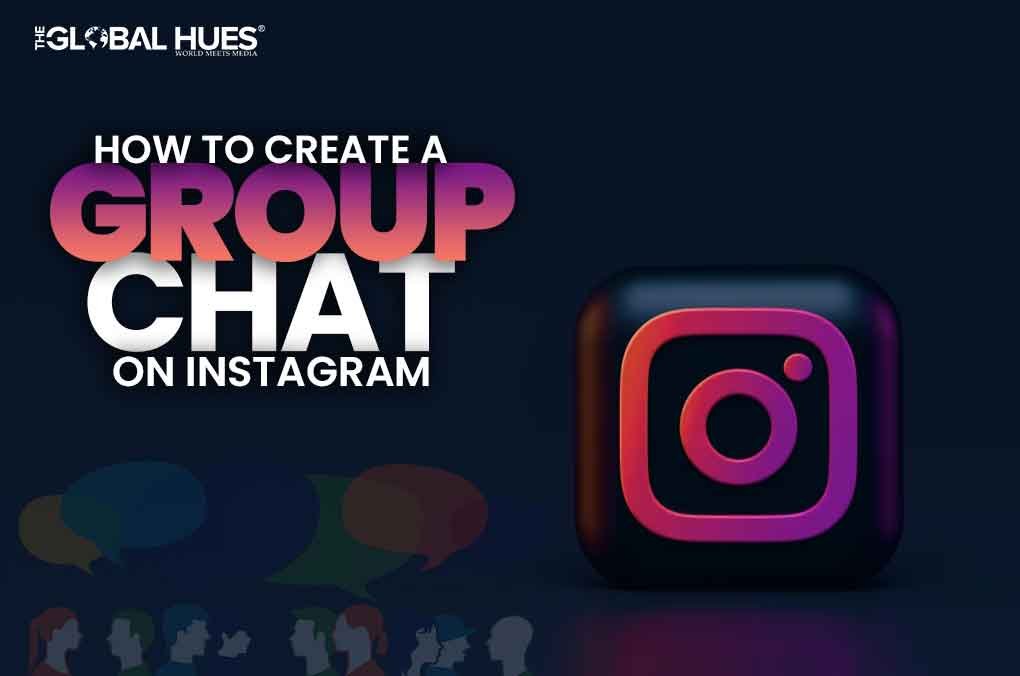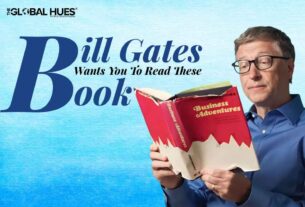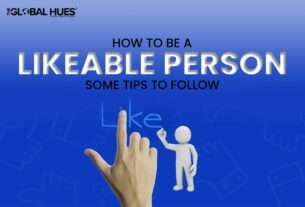Instagram is a popular social media platform known for its media-sharing features. It has absolutely revolutionised the way we connect with the world. With over a billion active users, this platform is full of content creators, influencers and businesses. Among a plethora of features that it offers, its Direct Messaging (DM) feature is quite popular as lets you privately connect with your followers and other like-minded people. Within the DM feature, Group Chat on Instagram lets you create private spaces where multiple people can engage in real-time conversations. Interesting, right?

Creating a group chat has its advantages and perks. You can form a community for anything consisting of people with similar interests, hobbies, and lots of other things. You can create different groups for different things like design ideas, memes, interesting facts, and more. These communities and groups will act as collections of the thoughts of their members; everyone can chat, share posts and reels, and even connect through a video and voice call.
In this article, we are going to tell you the full, step-by-step process to create your own Instagram group. This article will be very detailed and cover everything from choosing participants to naming the group. After going through this article, you will be well-equipped with all the knowledge you need about Instagram group creation.
Preparations:
Before performing the whole process of group chat creation, make sure you are using the updated version of the Instagram app on your phone.
Once you update the app, you are all set to create a new group.
STEPS TO FOLLOW TO CREATE A GROUP CHAT ON INSTAGRAM:
Step 1: Launch the Instagram application
Unlock your device, find the Instagram app, and open it.
Step 2: Access the DM (direct messages) section
When you open the Instagram app, by default you will be on Instagram’s homepage. Swipe left from the home page or click the message icon on the top right of your screen to access the DM section.
Step 3: Initiate a new chat
To initiate a new chat, tap the pencil icon in the top-right corner of your Android device. A new page will appear with the title ‘New Message’, followed by a search bar and a list of suggested Instagram handles.
Step 4: Add participants to the group
Scroll the list and find people you want to add to the group. Tap on the circle corresponding to their Instagram handles (on the right). As soon as you tap the circles, they will turn into a tick mark, and the Instagram handle will move to the top. Similarly, you can add other participants.
You can also search for the participants by name or Instagram handle from the search bar; their Instagram handle will appear on the screen. Tap on the blue + icon to add them.
Step 5: Name your Instagram group
As soon as you add two members following Step 4, the title ‘New Message’ on top of your screen will change to ‘Name your group’. Tap on that and write your desired group name.
Step 6: Create the group chat
Once you add the participants and name the group, click on the bottom of your screen where it says ‘Create group chat’.
Your group chat is created, and you can access it from the DM section.
Kindly note that the steps are the same for both, Android and iOS users.
Let’s discuss some of the great features of the Instagram group.
- Private: Just like the Instagram DM group chats, which are also private, only the members of the group can see, react to, and reply to them.
- Multiple Participants: A group chat can accommodate up to 250 members; this feature makes it very useful for creating a community of classmates, college students, colleagues, and more.
- Group name and icon: Instagram offers the convenience of creating a group name so multiple groups can be differentiated. These names can be changed anytime. Similarly, group icons and images are also customisable.
- Mentions: Group chat also allows mentions; you can type ‘@’ to mention someone, implying that this message is for them.
- Specific Reply: It also allows the user to specify a reply to a message.
- Reactions: Instagram groups allow members to react with various reactions to messages and multimedia. These include emoji, thumbs up or down, and more.
- Sharing: Members can share multimedia, like images, videos, and even links.
- Unsend: Unsend is a great feature; it allows the members to unsend a message.
- Group video calls: it allows the user to interact with group video calls with all the members.
- Message requests: If the person creating a group adds someone from their following list, the other person will receive a request to join the group.
Summing Up
Well, it can be concluded that creating an Instagram group is fruitful because of its awesome features. These features make the user experience great while at the same time proving their utility. So, follow this simple step-by-step process to create Instagram groups, create a community, interact with each other, and share your valuable ideas with your friends and followers.